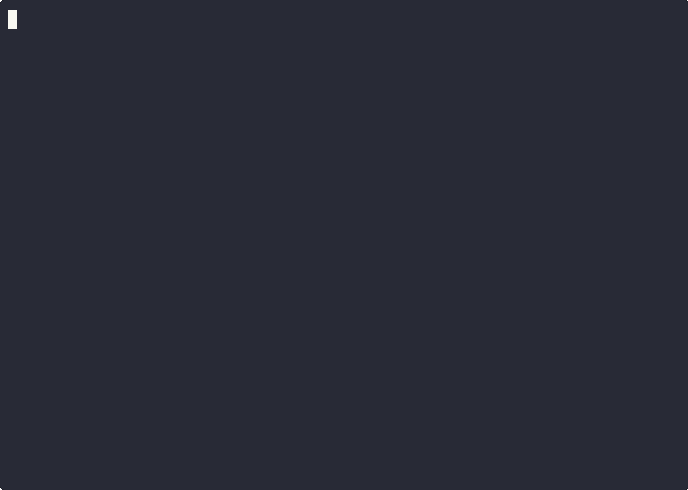2.5 KiB
What is an Application?
When working with the Ghaymah CLI, an Application is the central resource you’ll interact with.
It’s not just source code it’s a deployable unit wrapped in a container, ready to run anywhere.
Think of an Application as the thing you create, launch, update, and monitor through the CLI.
Everything else like containers, configs, and logs revolves around it.
Note: A Project must be created first before you can initialize or launch an Application.
The Project acts as the parent workspace that organizes your Applications and related resources.
Basic Usage
gy resource app [command]
Aliases: app, a
Tip: You can use -h or --help to see all available options.
gy resource app --help
Creating an Application
Step 1: Initialize the Application
Run the following command to create a new application:
gy resource app init -p project_id
If you don’t know your project ID or haven’t created a project yet, see the Projects documentation.
Flags
| Flag | what does it do | comment |
|---|---|---|
| -p project_id | specifies the project id | required |
| -n name | Sets the application name | Optional, defaults to directory name |
Step 2: Deploying from a Dockerfile
To deploy using a Dockerfile, ensure that:
- A
Dockerfileexists in the project directory. - All necessary files referenced by the
Dockerfileare present in the same directory.
Once these requirements are met, deploy the application with:
gy resource app launch
Configuring the .ghaymah.json
Example .ghaymah.json
{
"id": "ac2d8eb7-ff49-4b8d-9a8e-92cd3aae22a6",
"name": "nginx",
"projectId": "b887e332-3ecd-4187-bdfb-17d8a437833e",
"ports": [
{
"expose": true,
"number": 80
}
],
"publicAccess": {
"enabled": true,
"domain": "auto"
},
"resourceTier": "t1",
"dockerFileName": "Dockerfile"
}
Changing values
You can change name, exposed port, and dockerFileName freely.
you can only have one port per application.
Adding environment variables
Add an env object to the top-level JSON.Example:
"env": {
"foo": "bar",
"port": 8080
}
Tutorial
This is a walkthrough on dealing with applications using the Ghaymah CLI: